Organizations
Learn how to use and manage Organizations
What is an Organization
Organization is a way for you to organize your and your team's work in Superlines. It is a workspace where multiple users can work and collaborate. Depending on the Superlines subscription, users can create various Organizations and decide who they wish to invite.
Users can use Organizations in multiple ways, e.g., representing the company they are working for, a client project, a specific region or market, a business branch (B2C/B2B), language, or a customer segment.
If you and your team are working with multiple brands, products, clients or projects, Organizations are tools for you to manage their brand identity and easily jump between them during the workday.
Creating an Organization
To create a new Organization click 'New organization' from the popup that opens up when you click the name of the existing Organization on the upper left corner. Give your organization a name and the URL that best represents its brand identity.
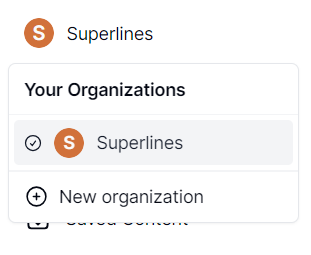
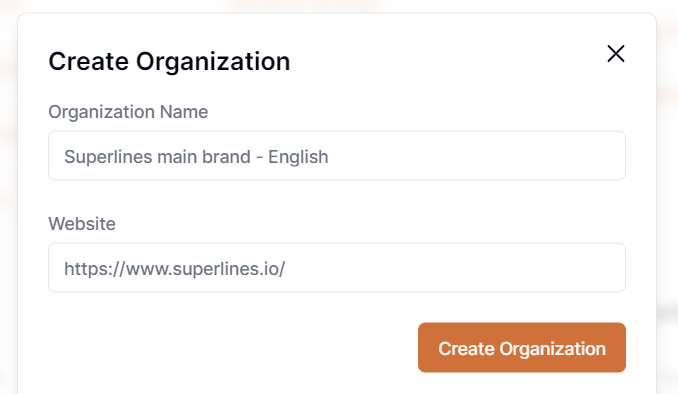
The Brand analysis process starts (more about this below in this section) and Superlines automatically executes an initial setup for your Organization.

Organiization Settings
You can control and manage your Organization from 'Settings' > 'Organization'. Here you can update the Organization name, invite your team members to your Organization, see and manage pending invitations, and remove members.
Inviting team members
You can decide who you invite to your Organization. By default, only you can see the content you create and save to your content hub.
EXAMPLE: In a project that involves a copywriter and digital marketer, they can both work inside the same Orgnization and easily share and edit analysis, suggestions, ideas and content they create with Superlines.
Invite members from 'Settings' > 'Organization' > Members

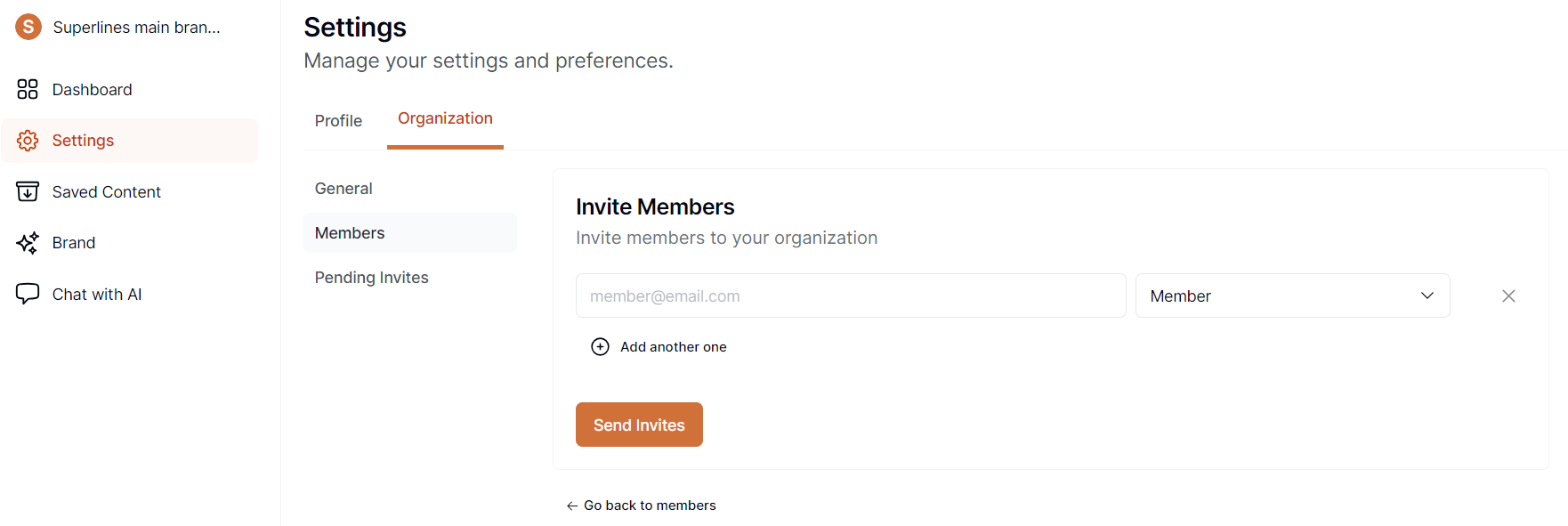
The new member will receive an email invitation to join your Organization. If the new member already has a Superlines account, she can accept the invitation by clicking the link in the email. If she is a new user, she is asked to create an account after clicking the invitation link in the email.
User roles
You can invite new members as Admins or Members. Both user roles have full access to all AI features and can create new Organizations. Only Admins can invite new members to their Organization.